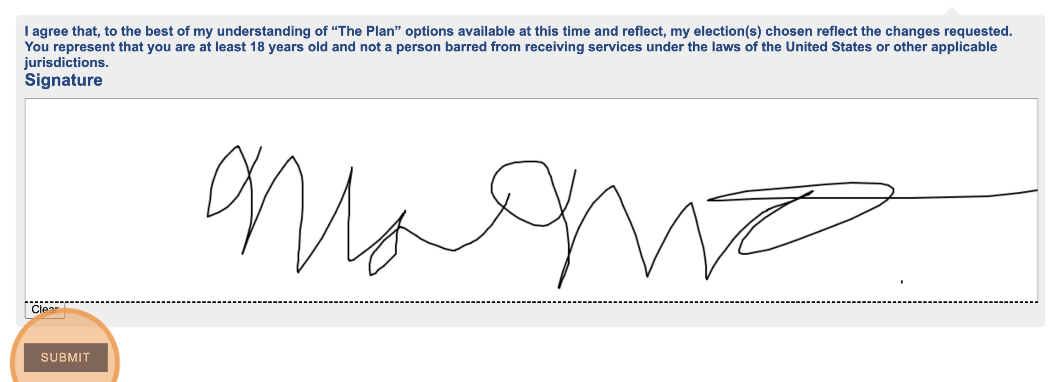Open Enrollment Instructions
Open enrollment is October 27 through November 21, 2025.
During open enrollment, you can add dependents, change your dental plan, or in some cases you may also change your medical plan.
Changes will go into effect on January 1, 2026.
If you don’t want to make changes, no action is required. Your current coverage will continue, as long as you are eligible.

NEW THIS YEAR
- No more paper packets or fear of losing forms in the mail! Enrollment is now online – see the instructions below!
- If you do not have access to the internet or need assistance, call the Fund at (866) 345-5189 and we will assist you to enroll over the phone on the member portal.
- If you have been enrolled in Liberty Dental, now is your first opportunity to enroll in the UNITE HERE Dental Office.
- You may enroll in the Kaiser Permanente HMO plan if you are in the UNITE HERE Plan or the Event Center Plan, and if you have had coverage under the Health Net Plan and or the MLK Care Plan for at least 24 consecutive months.
HOW TO ENROLL USING OUR NEW MEMBER PORTAL
OVERVIEW
- With the UNITE HERE Local 11 Health Benefit Fund Member Portal you can review eligibility and elect benefits securely from the web or your smart phone.
- You can create your account at any time. Once you reach eligibility, your benefit options will be added automatically, and you will be notified.
- All plan participants will need to register for online access to the new Portal before they can begin enrolling in benefits or make changes.
- We’ve provided these instructions to help you create your account and complete this year’s enrollment process online.
- We use two services providers to manage our online date. Okta is a service that provides secure access to our benefit portal and Sirius provides benefit administration software.
- Visit https://sirius.benefits11.org/public/welcome to get started!
REGISTER FOR ONLINE ACCESS
If you have not already done so, you will need to register to use our new Member Portal.
You will need the following information to verify your identity and create your account:
- Valid email address
- Cell phone number
- Social security number
- Date of birth
- Last name (exactly as they appear in our records)
We use this information to verify your identity. If the details match and you’re eligible, you’ll receive an email from Okta (our secure login provider) to complete your account setup.
Once you have created your account, you can log in to check your eligibility, enroll in your benefits, add dependents and beneficiaries, and make payments.
COMPLETE OPEN ENROLLMENT
These instructions will walk you through the process of completing this year’s enrollment process online. Once you log in, you will be asked to complete a series of steps including:
- Confirm your home employer (if you have more than one)
- Reviewing (and updating if necessary) your personal information, address, phone and email.
- Review disclaimer and privacy policy
- Select your benefits
- Add, remove or update any dependents
You will need to provide your dependent’s name, relationship, social security number, and date of birth, and an optional phone number.
Note: You will need to provide required supporting documentation (including a marriage certificate for a Spouse; a Declaration of Domestic Partnership form for a Domestic Partner; and birth certificates for Dependent children).
- Add, remove or update any beneficiaries for your life insurance policy
- You will need to provide your beneficiary’s name, relationship, phone number, address and optional social security number.
- Sign your online form
Note: If you do not have access to the internet, you can contact the Benefits Administrative Office at (866) 345-5189 and they will assist you in completing your enrollment.
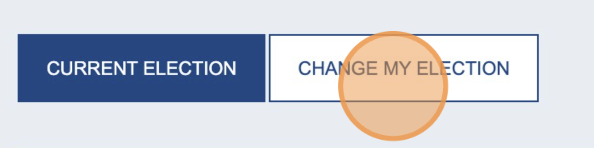
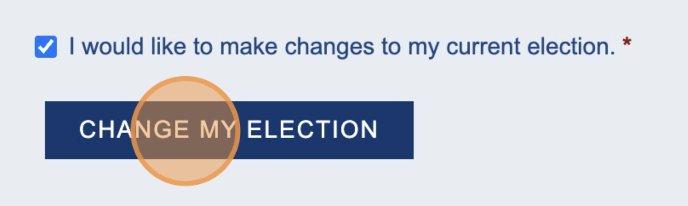
Note: Your Home Employer determines which Plan you are in. For example, if you choose an Event Center employer, then Event Center Plan rules will apply to you. If you need help contact the Administrative Office at the UNITE HERE Local 11 Health Benefit Fund by phone: (866) 345-5189 or email: help@benefits11.org.
1. If you have met the hour requirements for more than one employer:
Use the Select Your Home Employer dropdown menu to choose your Home Employer. Click Submit.

2. If you meet the hour requirements for only one employer, your Home Employerwill be set automatically. Click Submit to confirm it is accurate.
Note: If you believe your Home Employer is incorrect or missing, contact the Administrative Office at the UNITE HERE Local 11 Health Benefit Fund by phone: (866) 345-5189 or email: help@benefits11.org.
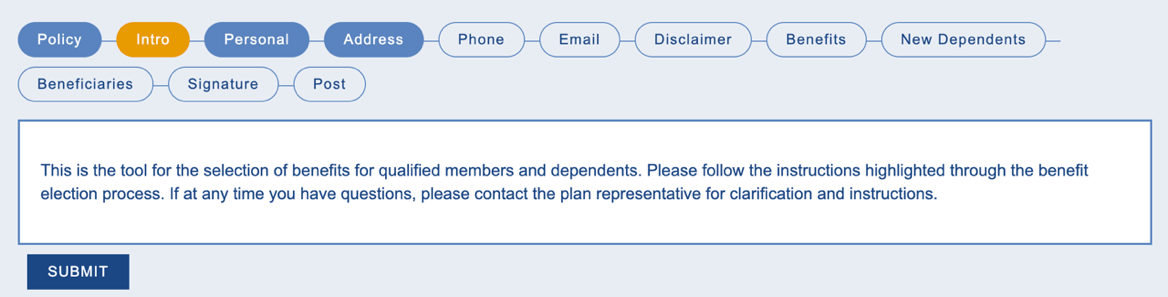
1. For each of the following tabs, review and update your information as needed:
- Personal Tab
- Address Tab
- Phone Tab
- Email Tab
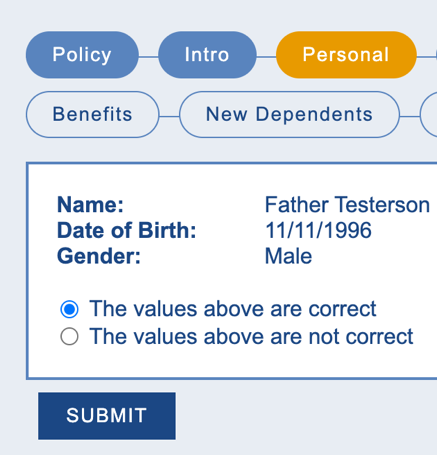
2. Instructions:
- If the current information is correct, click Submit.
- If you need to update the information:
- Select the button next toThe values above are not correct.
- Enter the new details in the fields provided.
- Click Submit.
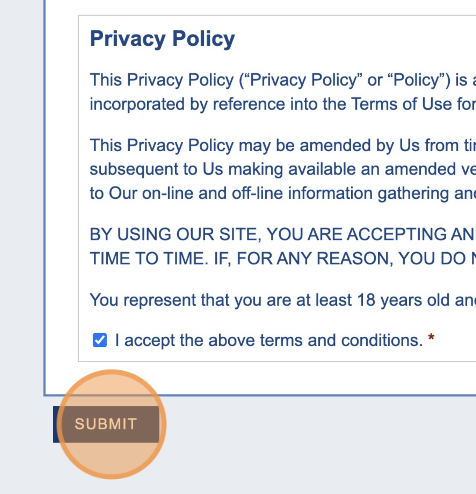
- Read the Privacy Policy.
- Check the box next to “I accept the above terms and conditions”.
- Click Submit.
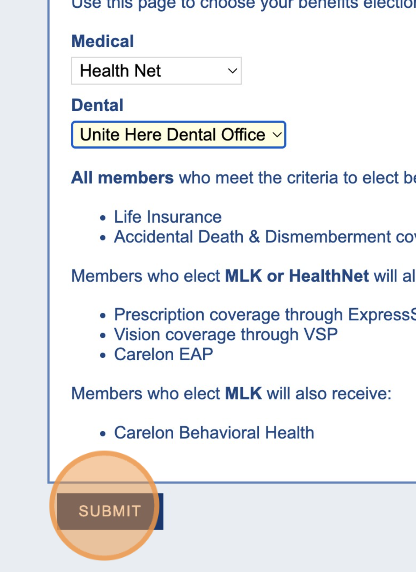
- If you are eligible for medical or dental benefits:
- Select your provider from the dropdown menusor choose to waive the benefit.
- Click Submit.
- If you are not eligible for any benefits, click Submitto proceed.
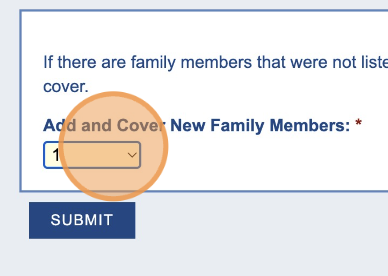
- If you need to add dependents:
- Select the number of dependents to add from the Dependents dropdown menu.
- Click Submit.
- For each dependent:
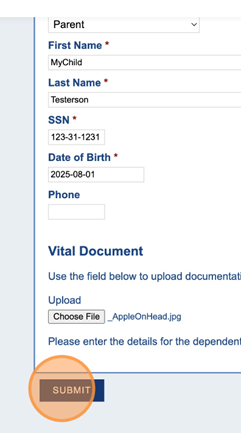
- Fill in required fields: Relationship, First Name, Last Name, SSN, Date of Birth, Phone Number (optional)
- Upload a supporting document to verify dependent status:
- Click Choose Fileto upload the document.
- Accepted file types:txt, pdf, png, gif, jpg, jpeg, xls, xlsx, doc, docx, rtf, zip.
- Click Submit.
- Designate Beneficiariesfor the Life Insurance Benefit.
- For each beneficiary, provide: Relationship, Name, Phone Number, Address, Percentage of benefit allocation.
- Ensure the sum of all percentages equals 100%.
- Click Submit.
- Read the agreement.
- Sign using the digital signature field.
- Optional: Some medical plans require the worker to pay a monthly premium which will be deducted from their paycheck each month. If this is the case, there will also be a step for you to review the Payroll Deduction Form, select “I agree to the employer payroll deduction” from the dropdown menu, and provide another digital signature.
- Click Submit.